VRTheatre
A downloadable project for Windows
VRTheatre is a mixed reality media player application powered by VLC. It allows the user to watch videos in a variety of simulated VR environments. VRT currently supports the Oculus Rift (DK2 and CV1) and Leap Motion Controller as well as Gamepad, Oculus Remote, Oculus Touch, or Keyboard and mouse for interface/control.
Features:
- Playback engine powered by VLC. Supports most formats supported by VLC
- Direct video device display support (allows things like webcams, capture cards etc to be displayed)
- 360 Video Playback
- Resizeable screen
- Multiple immersive video watching locations (asteroid, island, void, etc)
- AR modes (Leap Motion Required)
- HTML5 Browser (Mnemonic Mode only currently, very basic but will improve over time)
- Dynamically generatable and movable display mode (Mnemonic mode)
- Multiple supported control types: Leap Motion (Recommended), Gamepad, Oculus Remote, Oculus Touch (Basic Support), Keyboard and Mouse or any combo of the six
- Leap+Touch Control scheme
Footage of VRTheatre in action:
Video footage of the AR Dynamic Display Mode (AR Matrix Mode):
Video footage of the Dynamic Display Mode (Mnemonic Mode):
How to use:
**A Detailed User guide is available here**
VRTheatre can be controlled via Leap Motion (preferred), Gamepad, Ouclus Touch, Oculus Remote, Keyboard and Mouse, or any combination of the each.
VRTheatre can be controlled via Leap Motion (preferred), Gamepad, Keyboard and Mouse, or any combination of the three. To display the button mappings press the Y button on the gamepad, or press the H button on the keyboard for keyboard mappings. For Leap Motion Control, look down at the back of your left hand. You will notice a large orb. This is the Leap Motion control panel activator. To open the Leap Motion control panel, place your index finger from your right hand on the back of your left hand on the activator orb and hold for 1-2 secs. This will spawn the control panel tablet in your view. Press and hold the activator orb again to close the panel. You can also close the panel by pressing and holding the circular button on the bottom center of the panel. A user guide with more detailed information is availableWe recommend watching the VRTheatre video footage posted above as it demonstrates a lot of the interactions.
Button Layout diagrams and user guide are available here:
System Requirements:
Windows 7/8/8.1/10 (64bit)
Oculus Rift (DK2 or CV1)
Oculus Platform 1.11 or higher
For Leap Motion Support:
Leap Motion Orion (v3.0) or higher
Leap Motion in Head Mounted position
Visit http://www.eyecreateworlds.com for more info!
| Status | In development |
| Category | Other |
| Platforms | Windows |
| Release date | Nov 09, 2015 |
| Author | blackwolf |
| Made with | Oculus Rift |
| Tags | Leap Motion, media-player, Oculus Rift, Virtual Reality (VR) |
| Average session | About an hour |
| Inputs | Gamepad (any), Oculus Rift, Leap Motion |
Download
Install instructions
Extract Zip and run VRTheatre.exe. Run Executable and enjoy!
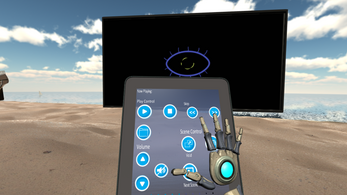



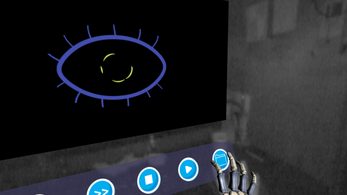
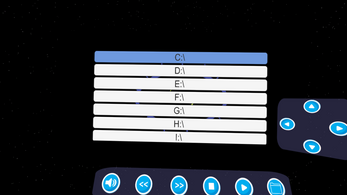
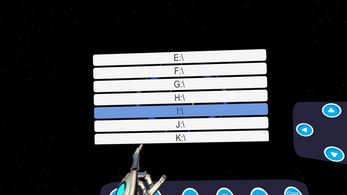


Comments
Log in with itch.io to leave a comment.